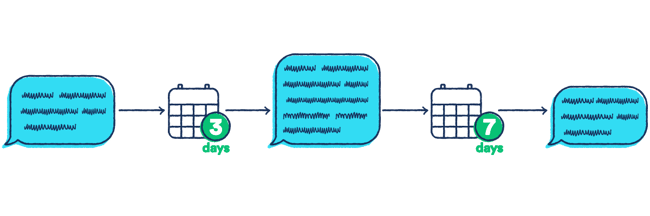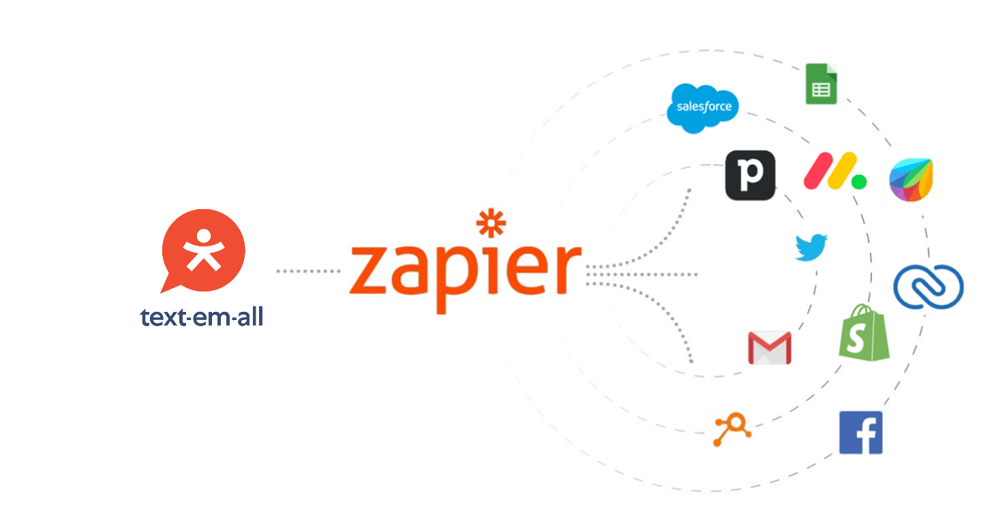
Zapier / Text-Em-All Integration Guide
Text-Em-All seamlessly integrates with Zapier opening up a world of possibilities, enabling you to connect with thousands of other applications.
Introduction to Zapier
Text-Em-All is now seamlessly integrated with Zapier! This integration opens up a world of possibilities, enabling you to connect Text-Em-All with thousands of other applications, automating your workflows and making your communication processes more efficient.
What This Means for You
With the new Zapier integration, the ways you can use Text-Em-All just got exponentially more versatile. Whether you want to send a personalized welcome text to new contacts added to your CRM or update customer records based on SMS interactions, this integration has got you covered. Here’s a quick glimpse into what you can achieve:
-
Automate Messages Based on Events in Other Apps:
For instance, you can automatically send a welcome text through your Text-Em-All account when a new contact is added to HubSpot, ensuring a timely and personalized connection with your new contact.
-
Trigger Actions in Other Apps Based on Text-Em-All Events:
For example, when a new text message is received in Text-Em-All, you can set up an automation to update a record in Salesforce, effortlessly keeping your customer data up-to-date.
Why Integrate with Zapier?
Zapier acts as a bridge between Text-Em-All and the thousands of apps available in its ecosystem, automating tasks that would otherwise require manual input. This saves you time and ensures your workflows are more efficient and less prone to error. Here are a few benefits:
- Efficiency and Time Savings - Automate repetitive tasks and focus on what matters most in your business.
- Enhanced Communication - Ensure your messages are timely and relevant by automating the sending process based on specific triggers.
- Improved Data Management - Automatically update your CRM, helpdesk, or other systems based on interactions within Text-Em-All, keeping all your records in sync.
This integration is a testament to our commitment to providing tools that enhance communication strategies and streamline workflow. Stay tuned as we'd like to guide you through setting up the integration, creating your first Zap, and sharing tips to maximize your Text-Em-All and Zapier integration.
Getting Started with Zapier Integration: What You Need
Integrating Text-Em-All with Zapier can open up many doors to streamline your workflows, but before we dive in, let’s ensure you have everything needed to get started. It’s pretty straightforward, and here’s what you’ll need:
- Have Your Text-Em-All Username/Password
Ensure you know your login details because you must connect your Text-Em-All account to Zapier. - Sign Up for a Zapier Account
If you haven’t used Zapier before, it’s a service that connects different apps to automate tasks between them. You’ll need an account with them, so head to Zapier and sign up. They offer various plans, including a free option for getting started. - Know the Other App You Want to Connect
Think about which app(s) you want to connect with Text-Em-All. It could be your CRM, email marketing tool, project management app, etc. You should know how it works and have access to set up integrations. - Understand Your Desired Workflow
Before setting up anything, having a clear idea of what you want to automate is helpful. For instance, consider what event should trigger a text message from Text-Em-All or vice versa. Knowing this will simplify creating your automation (called a Zap). - API Access Might Be Needed
For some more complex setups, you might need access to the API of Text-Em-All or the app you’re connecting it with. This is more advanced, so you may or may not need to worry about this, depending on what you’re trying to do.
Ready to Go!
With these steps covered, you can connect Text-Em-All with your favorite apps through Zapier. Remember, this is about making your life easier by automating routine tasks, so have fun exploring what you can automate and how it can help you communicate better and work more efficiently. Up next, we’ll walk through how to set everything up.
Understanding How the Zapier Integration Works
Let's dive deeper into how Zapier works and the magic it brings to your Text-Em-All workflows. You're in the right place if you want to automate tasks without writing a single line of code. Zapier acts as a bridge between Text-Em-All and thousands of other apps, making your work life a bit easier.
How Zapier Works
At its core, Zapier moves info between your web apps automatically, allowing you to focus on more important work. It uses a simple formula: Trigger + Action = Zap.
- Trigger: An event in one app that starts the workflow. For example, adding a new contact to your CRM or ATS.
- Action: What you want to happen as a result of the trigger. For example, sending a text message via Text-Em-All.
You mix and match triggers and actions to automate just about any task between Text-Em-All and other apps, saving you time and reducing manual work.
The Two-Way Street of Automation
Integrating Text-Em-All with Zapier lets you automate tasks in two primary ways:
- From Other Apps to Text-Em-All: Imagine every time you add a new contact to your CRM, like HubSpot, they automatically receive a personalized welcome text from Text-Em-All. This makes sure that your new contacts are greeted promptly, making them feel valued.
- From Text-Em-All to Other Apps: Conversely, let's say you receive a new text message in Text-Em-All. This event can trigger an update in another app, like Salesforce, to log this interaction. It's a seamless way to keep customer records up-to-date without manual data entry.
Why This Matters
This integration is more than just a convenience; it's about making communication more effective and efficient. Automating routine tasks frees up time for focusing on more strategic work. Ensuring timely and relevant communication with your contacts can significantly improve engagement and satisfaction.
Whether you’re a marketing professional aiming to send timely promotions, a salesperson looking to streamline lead follow-ups, or a support agent needing to update customer interactions, integrating Text-Em-All with Zapier can transform how you work.
Ready to get started? Next, we'll guide you through the setup process step by step.
Setting Up the Integration: Connecting Text-Em-All to Zapier
Here’s a step-by-step guide to connect your accounts and start creating Zaps.
Step 1: Sign in to Zapier
- Navigate to Zapier and log in to your account.
Step 2: Search for Text-Em-All in the Zapier App Directory
- Once you’re logged in, head over to the Zapier dashboard.
- Use the search bar to look for Text-Em-All. This will take you to the Text-Em-All integration page.
Step 3: Connect Your Text-Em-All Account to Zapier
- You’ll see an option to Connect Text-Em-All to Zapier on the Text-Em-All integration page.
- Click on this option. Zapier will prompt you to sign in to your Text-Em-All account (if you're not already signed in) and authorize Zapier to access your account.
-
You can follow the prompts to authorize the connection. This involves entering your Text-Em-All username and password.
Note: This step is crucial as it allows Zapier to trigger actions or fetch information from Text-Em-All based on the Zaps you create.
Step 4: Create a Zap
- With your accounts connected, it’s time to create your first Zap. Click on the Create Zap button in your Zapier dashboard.
- You’ll be guided through selecting a Trigger (an event in one app that starts the workflow) and an Action (what you want to happen in another app when the trigger occurs).
- For the Trigger, you can choose an event from Text-Em-All or another app you want to integrate. For the Action, select what you want to happen in Text-Em-All or the other app when the trigger event occurs.
Step 5: Customize and Test Your Zap
- You must customize the details once you’ve selected your Trigger and Action. This could involve specifying which Text-Em-All contact or conversation to use or which text number you want to send your message from.
- After setting up the details, testing your Zap to ensure it works as expected is important. Zapier provides a testing feature that simulates the trigger event and shows you the outcome of the action.
Step 6: Activate Your Zap
- If the test is successful, you can turn on your Zap. It will now run automatically in the background, performing the specified action whenever the trigger event occurs.
You’re All Set!
Congratulations, you’ve just automated a part of your workflow! With Text-Em-All now connected to Zapier, you can explore creating more Zaps to streamline various tasks. The possibilities are vast, whether it's sending automated text messages based on specific triggers or updating your CRM with Text-Em-All activity. Enjoy discovering how you can enhance your communication and productivity through automation.
Advanced Tips and Best Practices for Zapier Integration with Text-Em-All
Now that you've got the basics down and maybe even created your first Zap, let's take things further. Here are some advanced tips and best practices to help you make the most out of your Text-Em-All and Zapier integration. These insights will help you create more efficient workflows, troubleshoot common issues, and maintain data privacy and security.
1. Optimize Your Zaps for Efficiency
- Limit the Number of Steps: While Zapier allows you to create multi-step Zaps, it’s wise to keep them as simple as possible. Each additional step can introduce complexity and potential points of failure. Focus on the most critical automation that offers the highest return on investment.
- Use Filters and Paths: Filters allow your Zaps to run actions only when certain conditions are met, preventing unnecessary operations. Paths can direct your Zap to perform different actions based on the conditions, creating if-then scenarios within your workflow.
2. Troubleshooting Common Issues
- Check Your Zap History: If a Zap isn’t working as expected, the first place to look is your Zap history. It shows a log of all your Zap runs, including any errors or issues.
- Review Account Connections: Ensure that your Text-Em-All and other connected accounts are still authorized and haven’t been disconnected. Changing account credentials or permissions can often disrupt your Zaps.
- Test Each Step: Test each step individually when setting up or troubleshooting a Zap. This can help pinpoint exactly where the issue is occurring.
3. Ensuring Data Privacy and Security
- Be Mindful of Sensitive Information: When creating Zaps that handle sensitive or personal information, consider who can access your Zapier account and the data you’re automating. Use Zapier's built-in privacy features to mask sensitive data.
- Regularly Review Permissions: Periodically check the permissions you’ve granted to Zapier for Text-Em-All and other integrated apps. Revoke any permissions that are no longer necessary to minimize potential security risks.
4. Keeping Your Zaps Organized
- Naming Conventions: Use clear, descriptive names for your Zaps, especially if you plan to create many. A good naming convention makes it easier to find and manage your Zaps.
- Organize with Folders: Zapier allows you to organize your Zaps into folders. This can be particularly helpful if you’re managing multiple projects or teams.
5. Stay Informed on Updates
- Keep Up with New Features: Both Zapier and Text-Em-All regularly update their platforms and introduce new features. Stay informed about these updates, as they might offer new opportunities for automation or improvements to your existing workflows.
6. Explore Zapier’s Community and Support
- If you’re looking for inspiration or need help troubleshooting, the Zapier Community is a great resource. You can also find detailed guides and FAQs in the Zapier Help Center.
Wrap-Up
With these advanced tips and best practices, you can refine your Text-Em-All integrations and take full advantage of Zapier's features. Remember, the goal is to make your workflows as efficient and effective as possible, freeing up your time to focus on more impactful tasks. Happy automating!
Finding efficient, scalable ways to connect with your audience, streamline workflows, and enhance productivity is crucial. This is where the magic of integrating Text-Em-All with Zapier comes into play.
Automating your SMS messaging tasks saves time and creates more personalized and impactful messaging experiences. Let's explore innovative ideas for leveraging Zapier/Text-Em-All Zaps across various business and personal life aspects.
Using Text-Em-All as the Trigger
The events available when using Text-Em-All as a trigger are:
- New Inbound Text (when a text is received)
- New Outbound Text (when a text is sent)
Along with the event, Text-Em-All passes fields that you can use like:
- Date/Time Received
- Phone Number From
- Phone Number To
- Message
- First Name
- Last Name
Updating CRM or ATS Records
Logging Communication: When more than one person is messaging a contact, having a clear record of those communications is important. When you receive an inbound text message to your Text-Em-All number, those details can easily be sent to your CRM or ATS like Hubspot, Bullhorn, or Salesforce. The same applies when you send a text message to a contact via Text-Em-All.
Using Filters: Let's say you message a group of candidates about interest in a new position opening up. One of the common questions is about how much the role pays. Using Zapier filters, you can listen to inbound Text-Em-All messages for words like pay, salary, or rate. If one of those words is present, you can trigger Text-Em-All to send another message with the salary info.
Custom Notifications
While Text-Em-All offers browser, email, and push notifications, you might want a customized notification when you receive or send a text message. With Zapier you can build notifications for tools like Slack or Microsoft Teams and send notifications where you might have more visibility.
Built-in Zapier Tools
Some of the other built-in tools that you can use in your Zaps include:
- Filters
- Webhooks
- Schedules
- Delays
- Inject Code
- Conditional Logic
- Weather Triggers
Using Text-Em-All as the Action
Automating Business Communications
Appointment Reminders: Missed appointments are a missed opportunity and a cost to your business. Automate sending SMS reminders by integrating Text-Em-All with your scheduling software like Google Calendar, Microsoft Outlook, or Calendly. Set up a Zap that sends a text reminder a day before an appointment, reducing no-shows and keeping your schedule on track.
Feedback Collection: After a purchase or service interaction, gathering feedback is valuable. Create a Zap that automatically sends a text message linking to a feedback form on Google Forms or Typeform. This immediate engagement can improve response rates and provide you with timely insights.
Payment Reminders: Late payments can disrupt cash flow. You can integrate Text-Em-All with your accounting software, such as QuickBooks, to send polite SMS payment reminders for outstanding invoices. This friendly nudge can expedite payments without adding extra work to your plate.
Enhancing Contact Engagement
Welcome Messages: A warm welcome can set the tone for a new customer relationship. Automate personalized SMS greetings for new subscribers or customers by integrating Text-Em-All with your CRM platform like Salesforce or an email marketing tool like Mailchimp. This personal touch can boost customer satisfaction from the get-go.
Event Updates: Keep your event attendees in the loop with real-time updates. By integrating Text-Em-All with event management tools like Eventbrite, you can automatically send texts about event details, changes, or reminders, ensuring a smooth experience for attendees.
Engagement Campaigns: Drive engagement when onboarding new hires or members. Connect Text-Em-All with your ATS, such as Bullhorn - or your church software, like Planning Center, to send key messages at the right moments.
Streamlining Internal Operations
Project Alerts: Keep your team on track with automated SMS alerts for project milestones or deadlines by integrating Text-Em-All with project management tools like Trello or Asana. This ensures everyone is aligned and accountable without the clutter of emails.
Employee Onboarding: Make new hires feel welcome and informed. Set up Zaps that send them schedules, document links, and welcome messages by integrating Text-Em-All with your HR management system. This smooths out the onboarding process, making it more efficient and engaging.
Inventory Alerts: Avoid stockouts and manage your inventory more effectively. Integrating Text-Em-All with your inventory management system allows you to set up SMS alerts for items running low, enabling timely reordering and inventory control.
Advanced Automation Ideas
Automated Surveys: Engage with your customers post-purchase by sending them a survey via SMS. Integrating Text-Em-All with SurveyMonkey can automate this process, helping you gather valuable feedback efficiently.
Conditional Alerts: Create complex Zaps that send SMS alerts based on specific conditions, like weather alerts from a weather tracking tool or stock alerts from financial tools. This level of personalization can significantly enhance the relevance and timeliness of your communications.
Wrapping Up
The synergy between Text-Em-All and Zapier allows you to automate and personalize your SMS messaging. Whether you're looking to streamline business operations, enhance customer engagement, or make your daily routines more efficient, there's a Zap. We encourage you to explore these ideas and create Zaps tailored to your needs. The potential is limitless, and the impact can be profound.